Introducing SmartBackup Queues
Have you ever experienced standing in line at the grocery
store when only one checkout register is open? Let’s discuss how SmartBackup
can help address that type of issue for your Smartsheet backups.
Queues, they can either be really frustrating and
time-consuming, or when operating correctly, they can also provide an efficient
way to process many concurrent requests. This applies to grocery line checkout
queues as much as it also applies to IT process queues.
Let’s set the scene… I’m sure that most people have had an
experience where you would go to the grocery store on a busy day, do all your
shopping and then go to the checkout registers, only to find that there is only
one checkout register open.
This by itself would not normally be a problem, if there are
only a few customers in the store, or if most of the customers are only buying
a handful of items.
But invariably, in these cases there will always be at least
one guy who has his shopping cart filled with many items. When it is his turn,
eh then takes his time to place all the items onto the conveyer belt and stops
occasionally to have a chat with the checkout clerk as well.
Then when it comes time to pay, he either must count his
cash and pennies, or he decides to pay with a check – which means that the
cashier must call a manager to verify.
At this point all the customers standing in line behind him are
quite frustrated, and most importantly are wasting their time waiting for this
customer transaction to complete.
Fortunately, in most cases when the store manager notices
what is happening, they will immediately reassign staff and open additional checkouts.
The result is that more customers can be processed at the same time, and the
lines move much faster (i.e., this is like “parallel processing”, or increased
concurrency, in IT terms).
That’s also why in most stores one or two checkouts are
assigned to customers with “less than 15 items”. This allows those customers
with just a handful of items to be processed faster, instead of having to wait
behind customers in the same queue with lots of items.
Now, you may be asking, “What does this have to do with Smartsheet backups?”
When you have a backup solution in place, the typical way
that it will operate is that it processes the data for each Smartsheet User
sequentially. However, as with the grocery cart analogy, not all users have the
same amount of data (think Sheets, Reports, Dashboards, Attachments, etc.), and
as a result, users with less data get processed quickly, but users with lots of
data take a long time to process and may even cause the backup to fail. At the
very least, it means that while one of these users with lots of data is being
processed, all other user jobs must wait.
So, what can we do about this situation?
SmartBackup Queues to the rescue!
SmartBackup now has User Queue functionality for all three
functions – Backup, Export, and Archive.
This means that it is now possible for SmartBackup
Administrators to assign users with a small amount of data to a Queue, and
users with a large amount of data to another Queue, or multiple Queues.
Then the Admins can define multiple Task Scheduler jobs to
run for each Queue, and each of these tasks can be scheduled to run at
different times, depending on the overall durations for each User category, or
Queue.
Configuring SmartBackup to leverage Queues means that the Backups,
Exports, and Archives will run more efficiently, and it also provides a higher
degree of resiliency in that if one job were to fail, then the others will
continue to run successfully.
So, how
do I do it?
To setup Queues in SmartBackup, open the Console and go to
the “Members” view. Then you can edit the member list and assign each user to a
specific Queue and remember to click “Save”.
When that is done you can setup new Task Scheduler tasks for each Queue and use the -q parameter on the task application. For example, for Exports, specify something like: export.exe -q=FinDept.
A further consideration is that it will help greatly to have
a comprehensive view of all the Smartsheet Users in your organization, so that
you can see how many Sheets, Reports, Dashboards, and Attachments each user
has, and most importantly, how much storage each User is consuming. This will
give you the information you need to optimize your backups, and to configure
SmartBackup to operate most efficiently.
This is one of the reasons why we developed our
SmartDataPlan solution. SmartDataPlan is a separate utility that works together
with SmartBackup to provide Smartsheet Administrators with deep insights into
their Smartsheet environments – with views and data that is not available from
any other platform, tool, or application – even Smartsheet!
The SmartBackup Queues feature is available free of charge
today and is built into all SmartBackup versions starting with Release R7.2.0. If
you are a current SmartBackup customer, then you can upgrade to the latest
release free of charge.
Contact us if you are interested in our SmartDataPlan
solution, and we will be happy to show you a demo and answer any questions you
may have.
Contact us here for more details: AcuWorkflow
Website Query (smartsheet.com)
Visit our website to find out more about SmartBackup, the
industry-leading backup solution for Smartsheet: Smartsheet Backup | AcuWorkflow



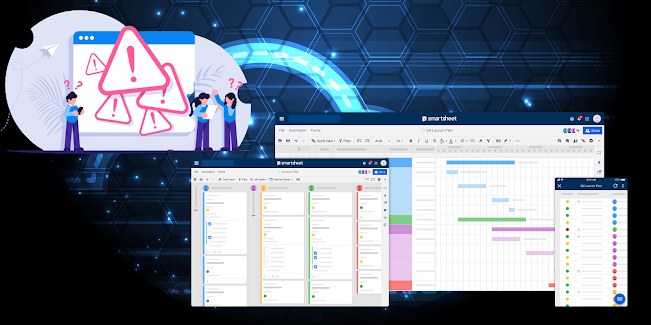
Comments
Post a Comment