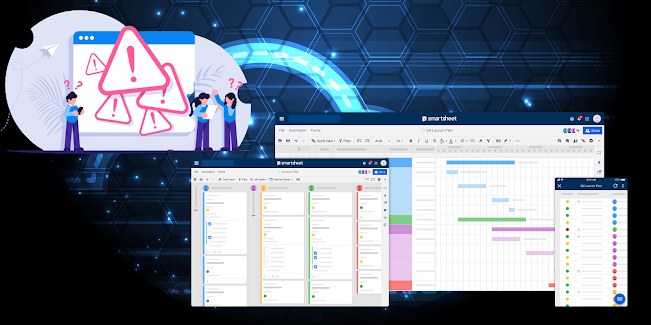Introducing SmartBackup Queues Have you ever experienced standing in line at the grocery store when only one checkout register is open? Let’s discuss how SmartBackup can help address that type of issue for your Smartsheet backups. Queues, they can either be really frustrating and time-consuming, or when operating correctly, they can also provide an efficient way to process many concurrent requests. This applies to grocery line checkout queues as much as it also applies to IT process queues. Let’s set the scene… I’m sure that most people have had an experience where you would go to the grocery store on a busy day, do all your shopping and then go to the checkout registers, only to find that there is only one checkout register open. This by itself would not normally be a problem, if there are only a few customers in the store, or if most of the customers are only buying a handful of items. But invariably, in these cases there will always be at least one guy who has his shopping cart fill