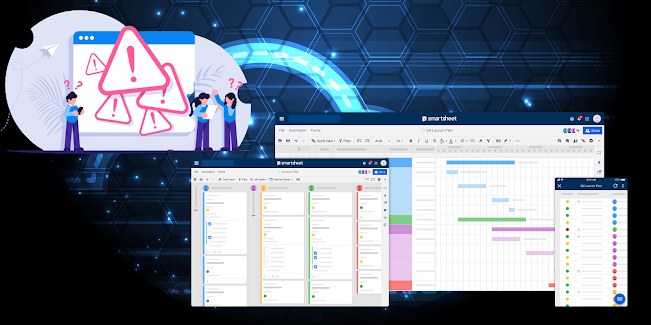Modern Backup Strategies for SaaS Platforms

Click for the flipbook version and to download the PDF Introduction As computing systems evolve, so do the features and capabilities that define them. This continuous advancement necessitates a review of traditional backup models and approaches, especially for users relying on SaaS platforms like Smartsheet. While these SaaS platforms boast impressive uptime metrics - often at 99.99% reliability - there remain essential reasons for companies and individual users to maintain backup and export plans and solutions for the data stored in these platforms. Key Considerations One key consideration in designing a modern backup strategy for your SaaS business data is the illusion of “unlimited” storage and data. Although SaaS providers market unlimited data and storage capacity, the reality is that building business solutions reliant on limitless data is impractical and problematic from an IT standpoint and potentially represent significant risks to the organization. Moreover, it is...