Don’t be caught with your pants down
As a Smartsheet user, you may think that your data is always protected, and if something should ever go wrong, that there will be a backup copy somewhere…
But you would be wrong! And you could be caught with you pants down one day, if some critical data were deleted by accident, or good information was overwritten with bad data by mistake!
If you had the foresight to setup standard weekly backups in Smartsheet, you may be in better shape, as you could restore some of your data, although it may be old, so you may lose up to a weeks’ worth of data – but at the same time you would lose a lot of meta data including cell links, attachments, formulas, formatting, conversations, etc.
So, it is always better to have a robust data and content backup strategy and a fully functional tool to help you implement that strategy – and that’s where SmartBackup for Smartsheet can help!
Let’s take a look at the various options you have available to you as a Smartsheet Licensed user.
Option 1: Do nothing.
In this case you take your chances, and hopefully you don’t lose any data. This option may be okay for situations where you are creating and using sheets that only you have Admin or Edit rights for, and you take responsibility for not deleting rows, or overwriting good data with bad data, or if your data is not valuable or essential to the business.
However, as soon as you start sharing your sheets with other users and especially if you want those other users to also make updates and edits to the data, then this option immediately multiplies the risk factor and puts your data at very high risk, due to the inherent collaborative nature of Smartsheet, and also the inability to recover deleted rows, or revert back to earlier versions of the data in your sheets. If this applies to you, then you really need a more robust backup strategy and solution.
Option 2: Use Smartsheet Weekly Backups.
When you are sharing your sheets and when you have collaborators with Admin or Edit rights, then you really need to have a backup copy of your sheets and data, and you need to take regular backups of your data.
The most simple way of doing this is organize your sheets, reports, and dashboards into Workspaces. Not only does this provide a way to create weekly backup copies of your sheets, but it also allows you to better manage access to your solution in terms of collaborator management.
Once you have your solution sheets, reports, and dashboards located in a Workspace, you can use the Workspace menu to enable the “Schedule Recurring Backup” feature. This causes Smartsheet to create a zip file containing copies of your sheets in Excel format, and you can optionally also include copies of the attachments in your sheets.
While this works well, a few of the limitations include the following:
You are not able to decide the exact day and time of the backup copy.
The backup copies are in Excel format and do not include things like, formulas, cell links, formatting, forms, automations, etc.
The only recurring interval is weekly. You are not able to create daily, or monthly, or certain days of the week backups, etc.
Option 3: Use a robust, fully functional solution like SmartBackup
SmartBackup addresses the backup and restore needs of all Smartsheet users, and more! It includes a backup function, an archive function, and an export function, and provides full-fidelity backups of your Smartsheet sheets. This means that you can easily restore rows, data, and sheets including Conditional Formatting, Formulas, Cell Links, Forms, and Attachments!
SmartBackup also provides additional features note available in any other offering, such as a catalog to keep track of what has been backed-up, archived, and exported, and support for DRP Recovery and Compliance/Governance requirements.
The main functions of the solution include the following:
Backup: Make an exact copy, preserving your formats, links, rules, attachments, a feature not available from standard Smartsheet backups. Modernize the way you secure your sheets by automatically backing up only changed sheets, that way you do not have to figure out which sheets to backup.
Archive: Drain your Backup Pool automatically to a file store residing outside of Smartsheet. Optionally remove the backup copy from the pool.
Export: On-demand or scheduled securing of all or individual sheets to a file store residing outside Smartsheet. Ideal for taking snapshots or DRP Recovery points.
Catalog: Record and track all backup, archive, and export activities and provides a dashboard view showing the intensity of sheet usage over time.
Mitigate Catastrophic Failures: A complete User Space can be exported to a local drive, and maintain the original folder tree hierarchy.
SmartBackup from AcuWorkflow is the industry leading, purpose-built backup application for Smartsheet and builds on and extends the capabilities of the Smartsheet API.
Find out more about SmartBackup and test drive the free Starter Edition today at https://www.acuworkflow.com



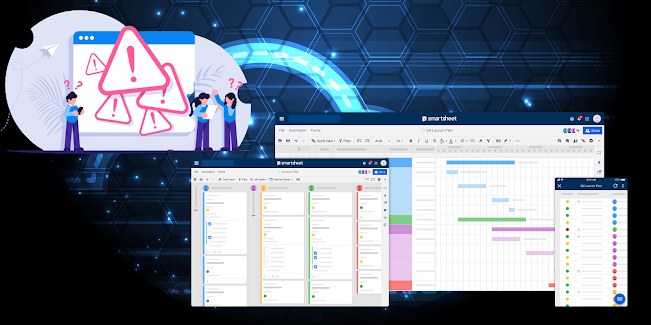
Comments
Post a Comment